There's a million web games spread throughout the internet now, and if you like to play them, you probably want to play them all the time. And if you play one flash game, you probably play another, maybe 10 or 20. But what if you don't have an internet connection one day? What if you can't play those web games anymore? Well, you can, and all you have to do is download them to your computer. Watch to see how to download and play web-based flash games on your computer without web access.
Step 1: Download a Flash player application. Best choice is from Adobe — Download the Flash Player 10 Projector for either Windows or Mac. Follow the directions for saving and installing this application on your computer.
Step 2: Do a Google Search for your favorite web game. Click on the link to go the flash game's page.
Step 3: Wait for the game to fully load and then right-click and select "View Page Info" to find the flash file you will need to save to your computer.
Step 4: In the Page Info pane, select the "Media" tab.
Step 5: Scroll down to find the address of the flash game, which will end in SWF. It's usually the first file with that extension. Make sure you choose the right one. Highlight it.
Step 6: Click "Save As" to save the SWF file for your game to your computer. Choose your name and destination and select "Save".
Step 7: Close out all windows and turn off your internet connection to test out the game. Open the web game up with the Flash Player application you downloaded earlier.
And that's it. You can now play your favorite web-based flash game anytime you want, without an internet connection. Enjoy.
*The example game is this video was Raft Wars on BubbleBox, but you can use any flash game.
*The process used in this video was on a Mac. The process for Windows PCs should be very similar.
Just updated your iPhone? You'll find new emoji, enhanced security, podcast transcripts, Apple Cash virtual numbers, and other useful features. There are even new additions hidden within Safari. Find out what's new and changed on your iPhone with the iOS 17.4 update.



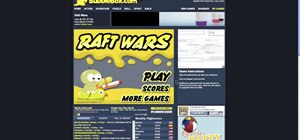

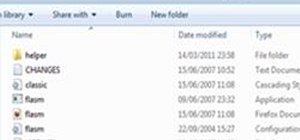

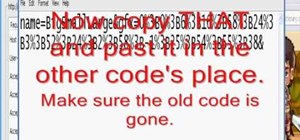
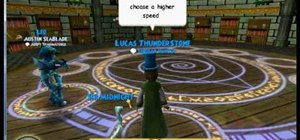
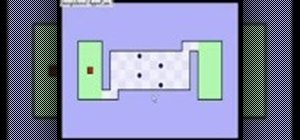


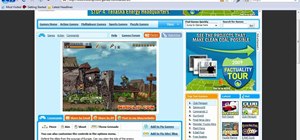

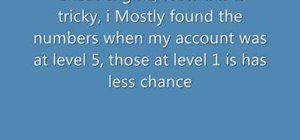

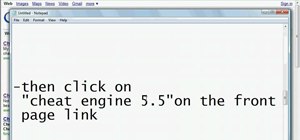
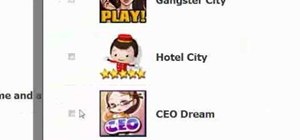
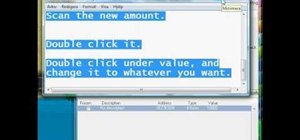
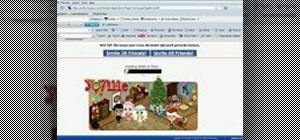
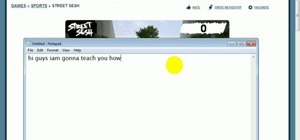


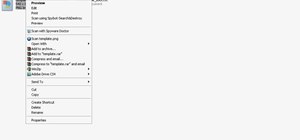
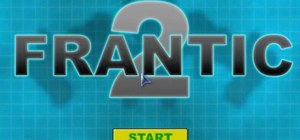
Be the First to Comment
Share Your Thoughts